How to backup contacts from HP iPAQ Glisten

PhoneCopy.com is a web service which is free for personal purposes (with few limitations). This tutorial will show you how to backup your data from HP iPAQ Glisten. The whole process can be completed in few minutes.
Phonecopy client registration is simple. Choose your username and insert your email address, where we will send you a confirmation email that you will need to activate your account.
Windows Mobile setup
This guide works for Windows Mobile 5.0, Windows Mobile 6, Windows Mobile 6.1 or Windows Mobile 6.5. ActiveSync can be found on your phone by selecting Start - Programs - ActiveSync. Next, select Menu - Add source server.
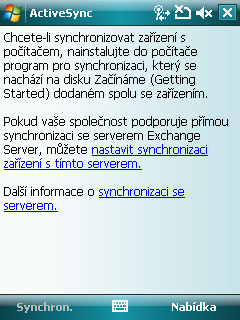
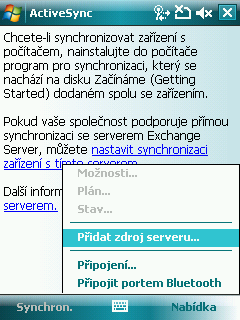
Fill in your user credentials. Navigate between the steps by pressing Next and finally confirm the settings by pressing Finish.
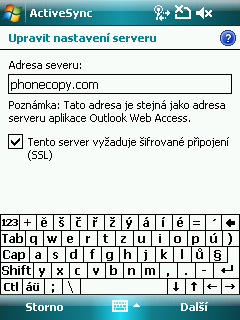
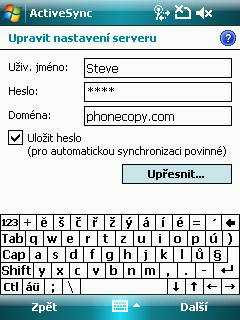
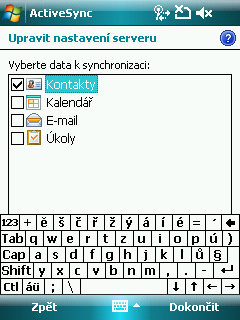
Synchronization will start automatically.
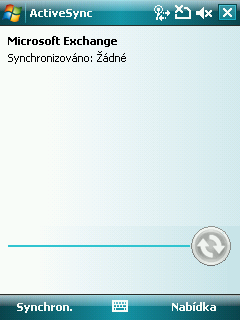
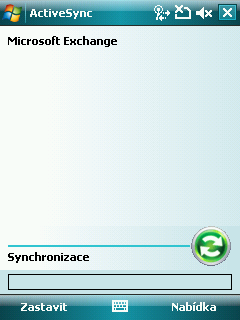
Start future synchronizations by choosing Sync.
Once everything is done, check your data on the web. Login to PhoneCopy webpage and you will see brief review of all data transferred from your device. With another mouse click, you can review the change of each particular item.
Some additional tips:
Contacts can be then transferred to another device (eq. iPhone, other Nokia, SonyEricsson, Samsung, LG etc). You can always edit your contacts in your online account. Also, you will see full history of your contacts, as well as the data that you have deleted between two synchronizations.

