How to backup contacts from Gigabyte GSmart S1205

In our guideline we will introduce PhoneCopy.com service which supports many phones from almost all manufacturers, including Gigabyte GSmart S1205, and can be easily used to synchronize data between two or more devices.
Phonecopy client registration is simple. Choose your username and insert your email address, where we will send you a confirmation email that you will need to activate your account.
Windows Mobile setup
This guide works for Windows Mobile 5.0, Windows Mobile 6, Windows Mobile 6.1 or Windows Mobile 6.5. ActiveSync can be found on your phone by selecting Start - Programs - ActiveSync. Next, select Menu - Add source server.
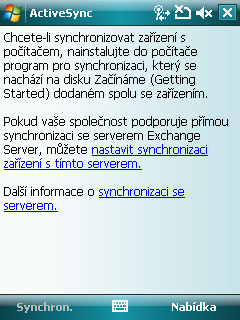
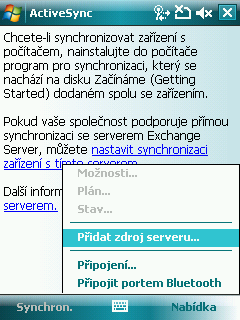
Fill in your user credentials. Navigate between the steps by pressing Next and finally confirm the settings by pressing Finish.
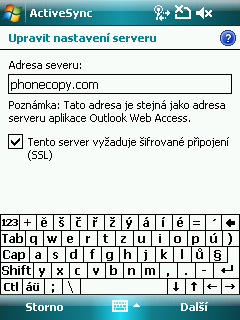
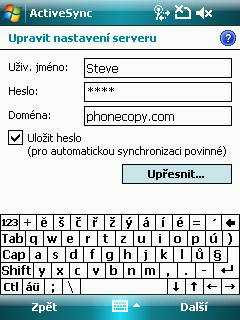
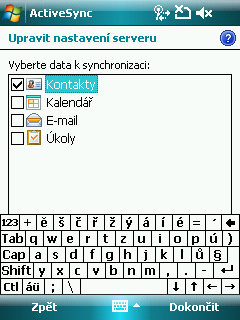
Synchronization will start automatically.
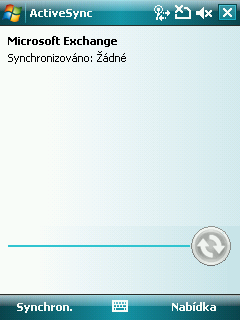
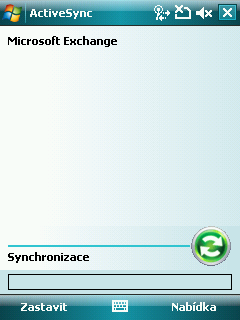
Start future synchronizations by choosing Sync.
Now you have all your contacts backed up on PhoneCopy and you can edit all your contacts in your online account. If you lose your phone or the stored data, or if you just run out of battery, you can see your contacts online.
Some additional tips:
Contacts can be then transferred to another device (eq. iPhone, other Nokia, SonyEricsson, Samsung, LG etc). You can always edit your contacts in your online account. Also, you will see full history of your contacts, as well as the data that you have deleted between two synchronizations.

